Best Way to Perform a Hard Factory Reset On Your iPhone
If you’re facing glitches, sluggish performance, or just want a fresh start with your iPhone, you might be considering a hard factory reset. This process can breathe new life into your device by wiping it clean and restoring it to its original settings. But before you dive in headfirst, it’s important to understand what a hard factory reset entails and when it’s the right choice. Whether you’re looking to sell your phone or simply need to troubleshoot persistent issues, this guide will walk you through everything you need to know about performing a hard factory reset on your iPhone—safely and effectively. Let’s get started!
What is a hard factory reset?
A hard factory reset is a process that completely erases all data and settings on your iPhone. This action restores the device to its original state, as if it just came out of the box.
When you perform this reset, everything—from apps and photos to personal information—is wiped clean. It’s a powerful tool for resolving issues or preparing your phone for a new owner.
Unlike softer resets or reboots, which may only clear temporary glitches, a hard factory reset tackles deeper problems by providing a fresh start. It can eliminate software bugs and improve performance significantly.
This method should be used cautiously since all content will vanish permanently unless backed up beforehand. Understanding what this means is crucial before proceeding with any steps toward resetting your device.
When to Consider Performing a Hard Factory Reset
There are specific scenarios where a hard factory reset on your iPhone may be the best solution. If your device is consistently crashing or freezing, it could indicate deeper software issues. A reset can often clear up these problems.
Another reason to consider this option is if you’re planning to sell or give away your iPhone. Wiping all personal data ensures that no one else can access sensitive information.
If you’ve tried other troubleshooting methods without success, like updating the operating system or deleting troublesome apps, a hard factory reset might be necessary. It essentially gives your phone a fresh start.
Sometimes, users want to erase all content and settings just for peace of mind. Knowing that everything has been wiped clean can provide reassurance before making significant changes to how you use the device.
Backing Up Your Data Before Resetting
Before you dive into a hard factory reset on your iPhone, ensuring your data is safe should be a top priority. A reset wipes everything clean—photos, contacts, messages—you name it.
Start by backing up your important files. You can use iCloud for convenience; just go to Settings and toggle on iCloud Backup. This automatic backup feature makes the process seamless.
For those who prefer local backups, connect your iPhone to your computer and use Finder or iTunes. This method gives you complete control over what gets backed up.
Don’t forget about third-party apps that might have crucial information. Check their settings as well to ensure nothing important slips through the cracks.
Taking these precautions will save you from regret later when you realize something vital has been lost in the reset shuffle. Your future self will thank you for it!
Step-by-Step Guide to Performing a Hard Factory Reset on an iPhone
To perform a hard factory reset on your iPhone, start by ensuring it’s charged. A low battery can interrupt the process.
Next, go to Settings. Tap on “General” and scroll down to find “Transfer or Reset iPhone.” Here, select “Erase All Content and Settings.”
You’ll be prompted with various options. Confirm that you want to erase everything. This step is critical as it ensures all personal data will be removed.
If prompted, enter your Apple ID password or device passcode for verification. 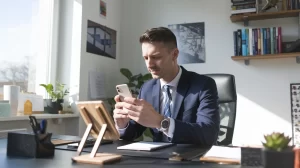
After confirming the action, your iPhone will begin erasing data. This may take some time depending on how much information is stored.
Once completed, you’ll see the welcome screen just like when you first unboxed your device! From here, follow the setup instructions if you’re ready to set up fresh or restore from backup later.
Common Issues and Troubleshooting Tips
After a hard factory reset on your iPhone, some users may encounter common issues. One frequent problem is the device not turning back on or getting stuck during the boot process.
If this happens, try force restarting your iPhone. This simple step can often resolve temporary glitches and get your device functioning again.
Another issue could be trouble with app installations post-reset. If apps are slow to download or won’t install at all, ensure you have a stable Wi-Fi connection and sufficient storage space available.
Sometimes, you might notice that settings like Bluetooth or Wi-Fi aren’t working correctly. In such cases, navigating to Settings and toggling these options off and then back on can help restore functionality.
Always keep in mind that if persistent problems arise after a reset, reaching out to Apple Support for expert assistance is advisable.
Alternative Options for Troubleshooting your iPhone
If a hard factory reset feels too drastic, there are several alternative troubleshooting methods worth exploring.
Start with a simple restart of your iPhone. This can resolve minor glitches and refresh the system without erasing any data. Just hold down the power button until you see the slider.
You might also consider updating your software. Apple frequently releases updates that fix bugs and improve performance. Navigate to Settings > General > Software Update to check if any new versions are available.
Another option is resetting network settings, which can help with connectivity issues without wiping out personal data. Go to Settings > General > Reset and choose “Reset Network Settings.”
If problems persist, using Apple’s built-in diagnostics through the support app may identify specific issues needing attention. Each step allows for targeted fixes before resorting to more extreme measures like a hard factory reset.
Conclusion
Performing a hard factory reset on your iPhone can be a powerful tool in troubleshooting and restoring the device to its original settings. It’s essential to understand what this process entails and when it is most beneficial. By backing up your data beforehand, you ensure that important files are not lost during the reset.
Following the step-by-step guide makes executing the hard factory reset straightforward, even for those who may feel apprehensive about technology. While common issues may arise, having troubleshooting tips at hand can help mitigate any potential problems effectively.
If you’re hesitant about performing a hard factory reset or if it doesn’t seem necessary just yet, there are always alternative options available for resolving iPhone issues without jumping straight into resetting.
Taking these steps helps maintain your device’s performance while keeping your data secure—an important balance in today’s digital age.



