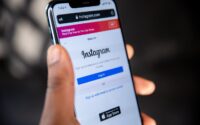Best Way to Find a Lost Samsung Mobile
Losing a phone can be a stressful experience, especially if it contains important data or personal information. If you find yourself in the unfortunate situation of losing your Samsung phone, don’t panic. There are several steps you can take to increase your chances of finding it. In this guide, I will walk you through the necessary steps to take immediately after realizing your Samsung phone is lost. I will also provide you with useful tips on preventing the loss of your Samsung phone in the future.
Steps to take immediately after realizing your Samsung phone is lost
The first few minutes after realizing your Samsung phone is lost are crucial. By acting swiftly, you can increase the likelihood of finding your phone or protecting your personal data. Here are the steps you should take:
- Remain Calm: It’s natural to feel a sense of panic, but it’s important to stay calm and composed. Panicking will only cloud your judgment and hinder your ability to take the necessary steps to find your lost phone.
- Retrace Your Steps: Think back to where you last remember having your Samsung phone. Start by checking the places you visited recently, such as your home, office, or any other locations you may have been. Sometimes, we misplace our phones in familiar surroundings.
- Check Nearby Locations: If you couldn’t find your Samsung phone by retracing your steps, broaden your search to nearby locations. Ask friends, colleagues, or family members if they have seen your phone or if they can recall any instances where you may have left it behind.
Using the Find My Mobile feature
Samsung provides a useful feature called “Find My Mobile” that can help you locate your lost phone. This feature allows you to remotely track, lock, and even erase the data on your phone. Here’s how you can use it:
- Access Find My Mobile: Visit the Samsung Find My Mobile website (https://findmymobile.samsung.com/) from a computer or another mobile device. Sign in using your Samsung account credentials.
- Locate Your Device: Once you’re logged in, you’ll see a map displaying the location of your Samsung phone. If your phone is nearby, you can use the “Ring” feature to make it ring, even if it’s on silent mode. This can help you locate your phone if it’s buried under cushions or misplaced in a room.
- Lock or Erase Your Phone: If you’re unable to locate your phone or suspect it has been stolen, you can take further action to protect your personal data. From the Find My Mobile website, select the “Lock” or “Erase” option to secure your phone or erase all the data, respectively. This will prevent unauthorized access to your information.
Tracking your lost Samsung phone using Google Find My Device
If you have a Google account linked to your Samsung phone, you can use the Google Find My Device feature to track its location. Here’s how you can do it:
- Access Google Find My Device: Open a web browser and visit the Google Find My Device website (https://www.google.com/android/find). Sign in using your Google account credentials.
- Locate Your Device: Once you’re logged in, you’ll see a map displaying the location of your Samsung phone. If your phone is nearby, you can use the “Play Sound” feature to make it ring, even if it’s on silent mode. This can help you locate your phone if it’s hidden under objects or misplaced in your immediate vicinity.
- Secure Your Phone: If you’re unable to locate your phone or suspect it has been stolen, you can enable the “Secure Device” feature. This allows you to remotely lock your phone and display a custom message with your contact information. It also prevents anyone from accessing your personal data.
Locating your lost Samsung phone using Samsung’s SmartThings Find
Samsung’s SmartThings Find feature is another powerful tool that can help you locate your lost Samsung phone. Here’s how you can use it:
- Install the SmartThings Find App: If you haven’t already, download and install the SmartThings Find app from the Google Play Store or the Galaxy Store. Sign in using your Samsung account credentials.

- Track Your Device: Once you’re signed in, the app will display a map showing the location of your Samsung phone. If your phone is nearby, you can use the “Ring” feature to make it ring, even if it’s on silent mode. This can help you pinpoint its exact location.
- Enable Nearby Device Search: If you’re unable to find your phone in the immediate vicinity, you can activate the “Nearby Device Search” feature. This utilizes the network of Samsung devices to help you locate your lost phone. When another Samsung device detects your phone’s signal, it will anonymously notify the SmartThings Find network, providing you with its general location.
Using third-party apps to find a lost Samsung phone
In addition to the built-in features provided by Samsung and Google, there are several third-party apps available that can help you find your lost Samsung phone. Here are a few popular options:
- Find My Device: This app, available on the Google Play Store, offers similar functionality to Google Find My Device. It allows you to track the location of your lost Samsung phone, remotely lock or erase it, and even capture photos and audio from the device.
- Cerberus: Cerberus is a feature-rich app that offers advanced tracking capabilities. It allows you to track your phone’s location, remotely control it, take photos and videos, and even record audio. Cerberus also has the ability to hide itself from unauthorized users, making it harder for thieves to disable the tracking features.
- Prey Anti Theft: Prey Anti Theft is another popular app that helps you locate your lost Samsung phone. It offers real-time tracking, remote locking, and data wiping features. Prey also has additional features such as the ability to trigger an alarm on your phone, take screenshots, and retrieve call logs and messages.
Tips for preventing the loss of your Samsung phone in the future
Losing a phone can be a frustrating experience, but there are steps you can take to minimize the risk of losing your Samsung phone in the future. Here are some useful tips:
- Enable Lock Screen Security: Set up a PIN, password, pattern, or biometric authentication (such as fingerprint or face recognition) on your Samsung phone. This will prevent unauthorized access to your device and protect your personal data.
- Keep Your Phone Secure: Be mindful of where you place your phone and keep it in a secure pocket, bag, or case when not in use. Avoid leaving it unattended in public places or visible in your car.
- Backup Your Data: Regularly backup your important data, such as contacts, photos, and documents, to a secure cloud storage service or your computer. This way, even if you lose your phone, you won’t lose valuable information.
What to do if you can’t find your lost Samsung phone
If you’ve exhausted all the options and still can’t find your lost Samsung phone, it’s important to take immediate action to protect your personal information. Here’s what you should do:
- Contact Your Service Provider: Reach out to your mobile service provider and inform them that your Samsung phone is lost. They can help suspend your service to prevent unauthorized use and provide you with further assistance.
- Change Your Passwords: Change the passwords for all your online accounts that were accessible through your Samsung phone. This includes email, social media, and financial accounts. This will prevent unauthorized access to your personal information.
- Report the Loss: If your Samsung phone has been stolen, file a police report with your local authorities. Provide them with all the necessary details, including the make, model, and IMEI number of your phone. This will help law enforcement track down your device and increase the chances of its recovery.
Remember, the steps you take immediately after realizing your Samsung phone is lost can greatly impact your chances of finding it. By remaining calm, utilizing the built-in tracking features, and taking preventative measures, you can increase the likelihood of recovering your lost phone or protecting your personal data.