Best Way to Block a Website On Android
In today’s digital age, the internet has become a vast ocean of information, entertainment, and social interaction. As beneficial as it can be, there’s also content that we might want to keep at bay for various reasons. Android users, in particular, may find themselves in situations where blocking certain websites becomes necessary. This could range from preventing distractions, safeguarding against inappropriate content, or even improving productivity. The process of blocking websites on Android devices might seem daunting at first, but with the right tools and knowledge, it’s quite straightforward. This guide aims to walk you through the various methods of how to block a website on Android, ensuring a safer and more focused online experience.
Reasons to Block Websites on Your Android Device
There are myriad reasons why one might want to block websites on their Android device. For parents, the primary concern is often to protect their children from inappropriate content that proliferates the internet. Websites featuring adult content, gambling, and those that foster hate speech or violence can easily be accessed inadvertently, making parental controls a necessity in today’s digital environment.
For individuals, productivity might be the driving force behind the desire to block certain websites. Social media platforms, while connecting us with friends and family, can also become significant distractions, leading to procrastination and a decrease in productivity. Blocking these sites during work hours can help maintain focus and increase efficiency.
Additionally, security concerns also play a crucial role. Malicious websites can pose a significant risk to our personal data. Blocking known harmful websites helps in safeguarding our devices against malware, phishing attacks, and other cyber threats.
Step-by-Step Guide on How to Block a Website on Android Using Browser Settings
Blocking websites directly from your Android device’s browser is a straightforward method that doesn’t require additional applications. Most Android browsers, including Google Chrome, offer a way to restrict access to specific sites.
- Google Chrome: Unfortunately, Chrome does not natively support website blocking. However, users can utilize the ‘Safe Browsing’ feature to protect against harmful sites. For a more tailored approach, you’ll need to rely on browser extensions or third-party apps.
- Mozilla Firefox: Firefox allows the installation of add-ons even on its Android version. By installing an add-on designed for blocking websites, you can easily manage and restrict access to specific URLs. Simply search for a website blocker add-on, install it, and configure it according to your needs.
- Samsung Internet: For those using Samsung’s native browser, it offers a bit more flexibility. You can use the ‘Content blockers’ feature to download and apply various content blocking services from the Galaxy Store, tailored to your specific needs.
Using Android Apps to Block Websites
If your browser doesn’t support direct blocking or you’re looking for a more comprehensive solution, several Android apps can help. These apps often provide more extensive control over your device’s internet access, allowing you to block websites across all browsers and even some apps.
- Stay Focused: This app is particularly useful for those looking to boost productivity. It allows you to block websites and apps that you find distracting, with the flexibility to set schedules or timers for these restrictions.
- BlockSite: BlockSite offers an easy-to-use interface for blocking websites and apps. It also includes a scheduling feature, making it perfect for managing both work and leisure time effectively.
- Freedom: Known for its cross-platform capabilities, Freedom not only helps in blocking websites on Android but can also synchronize these settings across your devices, providing a unified focus-enhancing environment.
Blocking Websites on Android Using Parental Control Apps
For parents looking to manage their children’s online experience, parental control apps offer a comprehensive solution. These apps go beyond just blocking specific websites; they can monitor usage, set time limits, and even track location.
- Google Family Link: Developed by Google, Family Link allows parents to manage their child’s Google account and device usage. It lets you approve or block apps from the Play Store, view activity reports, and manage screen time.
- Norton Family Parental Control: Norton’s offering provides a wide range of monitoring tools, including web supervision, which allows you to block and monitor the websites your child visits.
- Qustodio: This app offers a detailed dashboard that gives insights into how your child uses devices, apps, and the web. It allows you to block harmful content, manage screen time, and track calls and messages.
How to Block Websites on Android Using a Router
Blocking websites through your router affects all devices connected to your home network, providing a blanket solution. This method is particularly effective for households looking to enforce content restrictions broadly.
- Access your router’s admin page, usually by entering its IP address into your browser.
- Look for the URL filtering or blocking section. This varies by router model but is typically found under security settings.
- Enter the URLs of the websites you wish to block and save your changes. Some routers also offer the option to set schedules for these blocks, adding flexibility to your control.
Advantages of Blocking Unwanted Websites on Android
The benefits of blocking unwanted websites on Android devices are multifaceted. For one, it significantly enhances online safety by preventing accidental exposure to harmful or inappropriate content. This is especially crucial for young users who are more vulnerable to the dangers of the internet.
Moreover, it can lead to improved mental well-being by reducing distractions and time wasted on unproductive websites. This not only boosts productivity but also encourages a healthier online/offline balance.
Lastly, blocking malicious websites contributes to better device security, protecting personal data from potential cyber threats. This proactive approach can save users from the hassle and stress associated with security breaches.
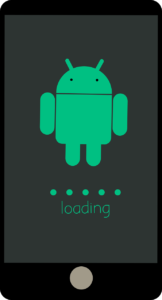
Common Challenges and Solutions When Blocking Websites on Android
While blocking websites on Android can be beneficial, it’s not without its challenges. One common issue is the limitation of native browser settings, which often lack the functionality to block specific sites effectively. Utilizing third-party apps or browser extensions can overcome this hurdle.
Another challenge is ensuring comprehensive coverage across all browsers and apps. This can be addressed by using apps that block internet access at the device level rather than relying on individual browser settings.
Lastly, managing multiple devices can be cumbersome. Opting for solutions that offer cross-device synchronization or router-based blocking can simplify this process.
Reviewing the Best Apps for Website Blocking on Android
When it comes to choosing the right app for blocking websites on Android, there are several standout options. Stay Focused, BlockSite, and Freedom, as mentioned previously, offer robust features tailored to various needs, from improving productivity to ensuring a safe online environment for children.
Each app has its unique strengths, such as Stay Focused’s detailed scheduling and blocking options, BlockSite’s user-friendly interface, and Freedom’s cross-platform support. Ultimately, the best app for you will depend on your specific requirements, whether it’s for personal use, parental control, or something else.
Conclusion: Enhancing Your Android Experience by Blocking Websites
In conclusion, learning how to block a website on Android can significantly enhance your online experience. Whether it’s to protect your children, improve your productivity, or safeguard your personal information, the methods and tools available make it a manageable task. By carefully considering your needs and exploring the options outlined in this guide, you can create a safer, more focused, and enjoyable digital environment on your Android device.



